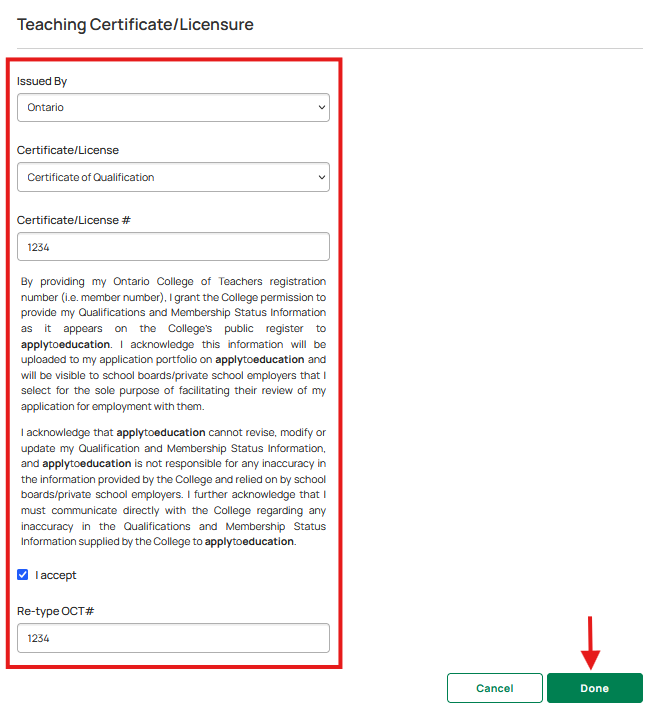1. Log into your account and go to Portfolio > View & Edit Portfolio > Qualifications.
2. Click the Add Certificate + button under the ‘Teaching Certificates/Licensure’ section.
3. Under 'Issued By', select Ontario.
4. Under 'Certificate/License', select your OCT certificate type.
If you have a transitional certificate, select "Temporary Certificate".
If your OCT is pending, select "Certificate Pending".
5. Under 'Certificate/License #', enter your OCT number.
6. Accept the terms below and re-type your OCT number.
7. Click Done.